Managing Related Lists in Lightning for Events Management
- Browser
To improve managing an event’s related records, for example, attendees, child events, and event speakers, organizers can view and sort each related list in their event. They can also edit certain fields of related records directly from the event.
For example, Sarah Jones hosts a large event with a large number of related records. She learns that one of her attendees, Bob Adams, recently updated his address. Sarah navigates to the Attendees related list of her event, sorts the list of records to locate Bob Adams’s account, then edits and saves his address directly from the Attendee related list view of the EM_Event_vod record.
Configuration
Lightning for Events Management must be enabled to use this feature.
Viewing and Sorting Related Records
Each related list on an EM_Event_vod record displays as a tab on the record.
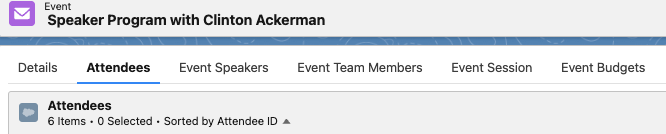
Selecting the tab displays a table of all appropriate related records. The table header displays how many total records are in the related list, as well as how many records are currently selected via the check box in each row of the table.
Users can sort the related list by selecting the appropriate column to sort by.
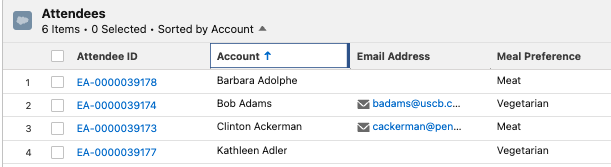
You cannot sort by multi-select picklist, rich text area, or long text area fields.
Searching and Filtering in Lightning for Events Management Related Lists
With Lightning for Events Management enabled, event organizers can search and filter related lists on EM_Event_vod records. This enables organizers to quickly find records related to an event, as large events may also have large amounts of related records.
Searching Related Records
Each related list on an EM_Event_vod record displays with a search bar in the related list header.
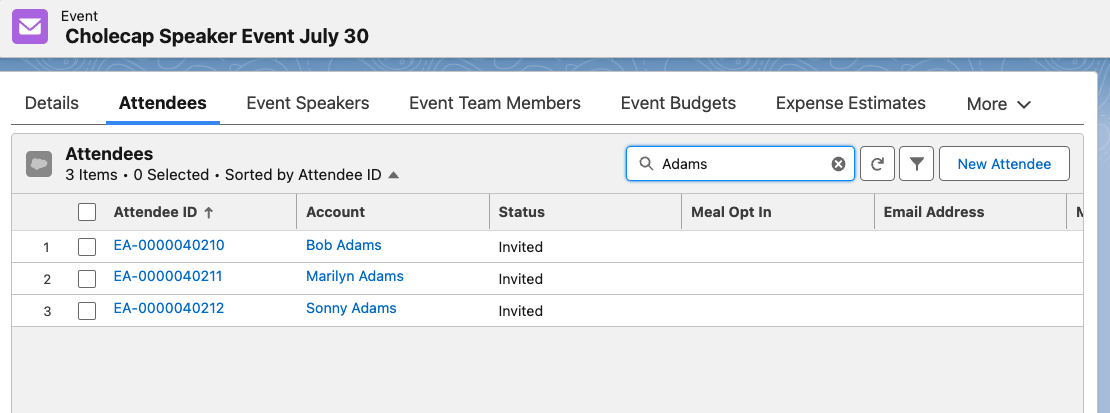
Entering a search term into the search bar automatically searches all records in the related list, even if the records are not loaded into the related list.
Data from any field on the related list is available for searching, though searching on Formula, Lookup, or Picklist type fields is not supported.
Filtering Related Records
To filter related records:
-
Navigate to the appropriate EM_Event_vod related list. The following related lists support filtering:
- EM_Attendee_vod
- EM_Event_Speaker_vod
- EM_Event_Team_Member_vod
- EM_Event_Material_vod
- Expense_Header_vod

-
Select the Filter icon in the related list header.
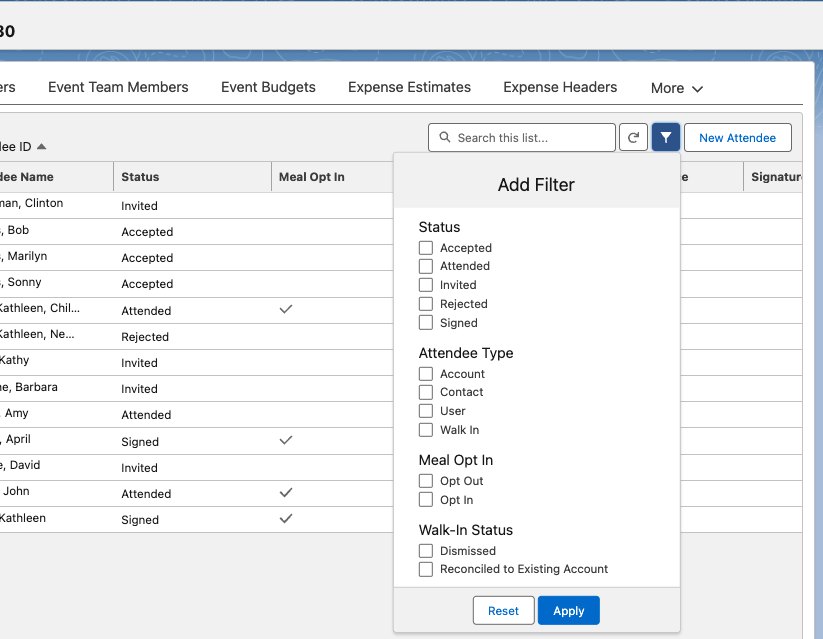
-
Apply the appropriate filters. Available filters are based on the related list:
Related List
Available Filters
EM_Attendee_vod
- Status_vod
- Attendee_Type_vod
- Meal_Opt_In_vod
- Walk_In_Status_vod
EM_Event_Speaker_vod
- Status_vod
- Meal_Opt_In_vod
EM_Event_Team_Member_vod
Role_vod
EM_Event_Material_vod
Record Type
Expense_Header_vod
- Record Type
- Split Lines?
- Select Apply.
When filters are applied to a related list, the applied filter displays in the related list header, so users know how the related list is filtered.
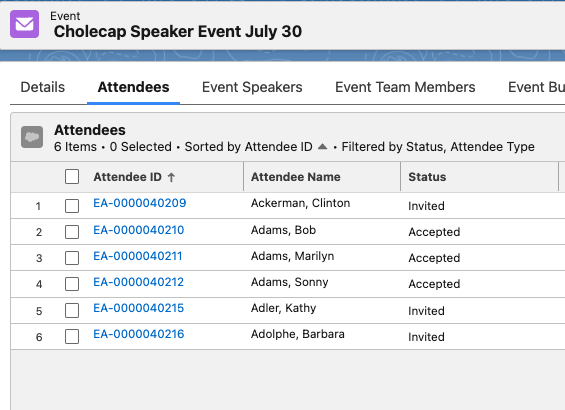
To clear applied filters:
-
Select the Filter icon in the related list header.
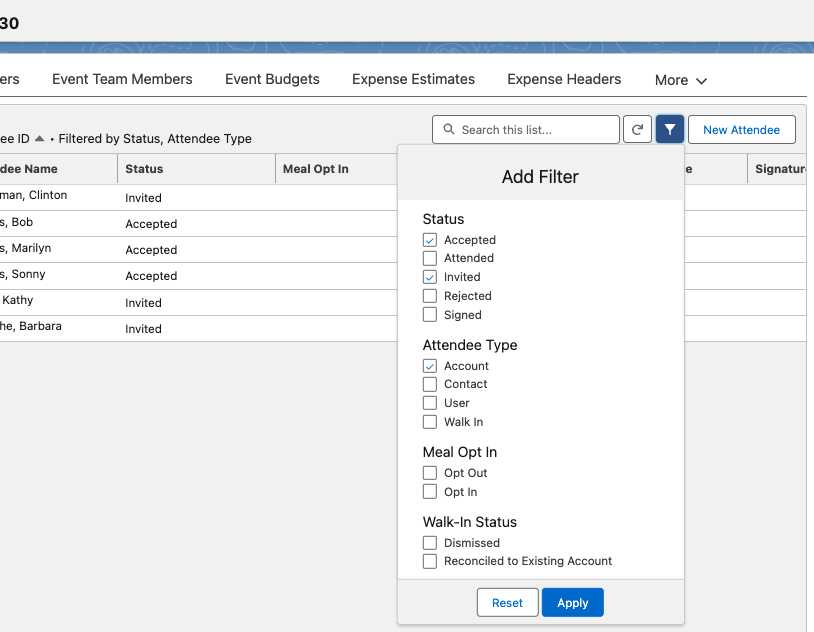
- Select Reset.
Editing Related Lists Inline
Users can directly edit certain fields on certain EM_Event_vod related records using inline editing. The following types of related records are supported:
- EM_Event_vod
- EM_Attendee_vod
- EM_Event_Speaker_vod
- EM_Event_Team_Member_vod
- EM_Event_Material_vod
- EM_Event_Budget_vod
- EM_Event_Session_vod
Users can inline edit fields on these related records if the following conditions are met:
- The users has FLS edit permission to the field on the related object
- The field is be marked as editable on the appropriate page layout
- The field is not a multi-select picklist or one of the unsupported fields for that related object
To edit fields of these related records inline:
- Navigate to the EM_Event_vod record.
- Navigate to the appropriate related list.
-
Select the Pencil icon in the field to edit.

-
Edit the field’s value.

- Select Save.
Unsupported Fields for Inline Editing
Multi-select picklists cannot be edited inline, regardless of object. In addition to multi-select picklists, the following fields on the following objects cannot be edited inline:
|
Object |
Fields |
|---|---|
|
EM_Event_vod |
|
|
EM_Attendee_vod |
|
|
EM_Event_Speaker_vod |
|
|
EM_Event_Team_Member_vod |
|
|
EM_Event_Material_vod |
|
|
EM_Event_Budget_vod |
|
|
EM_Event_Session_vod |
|



